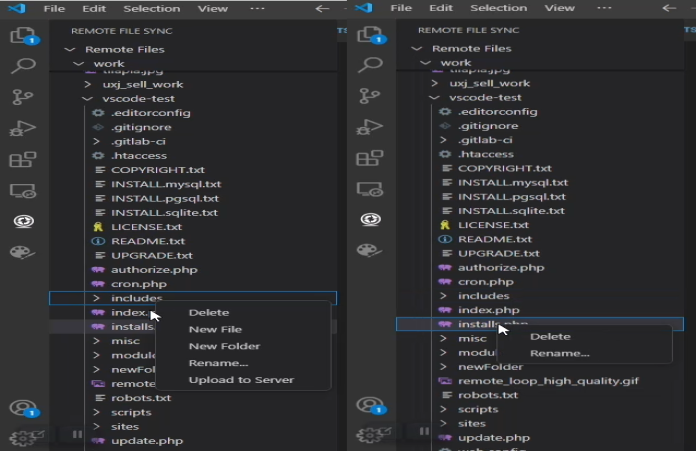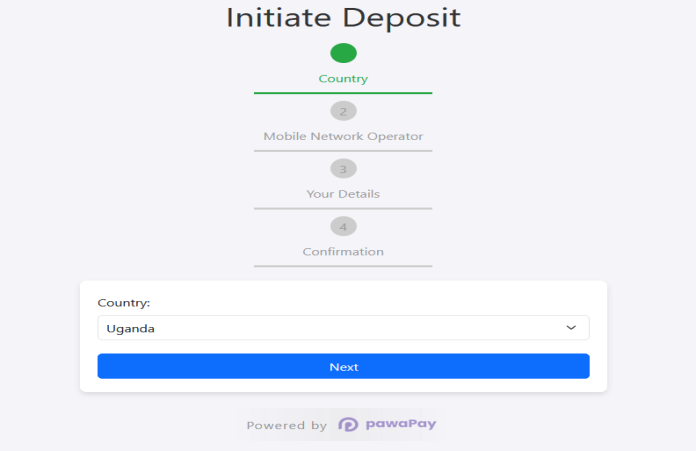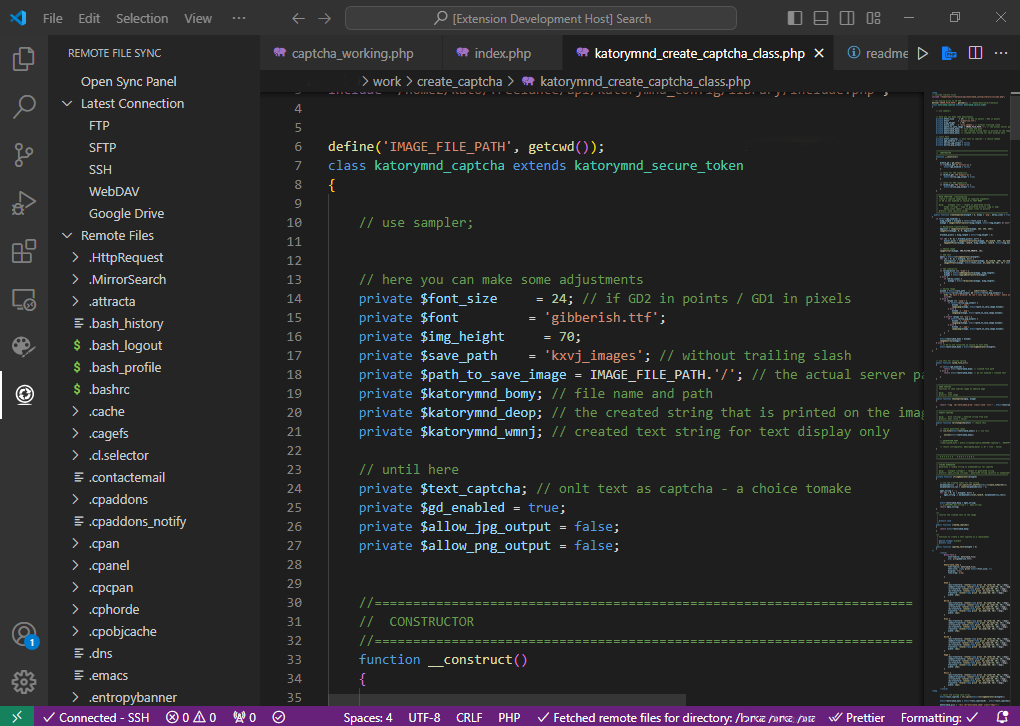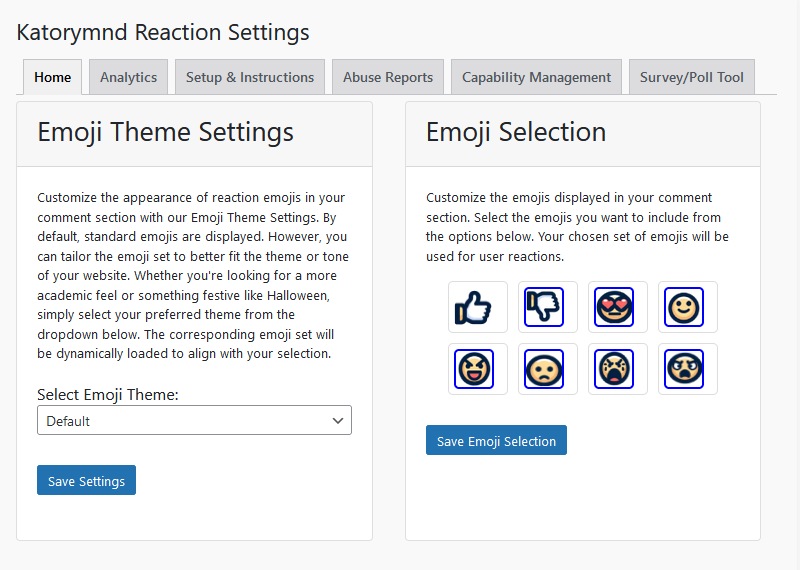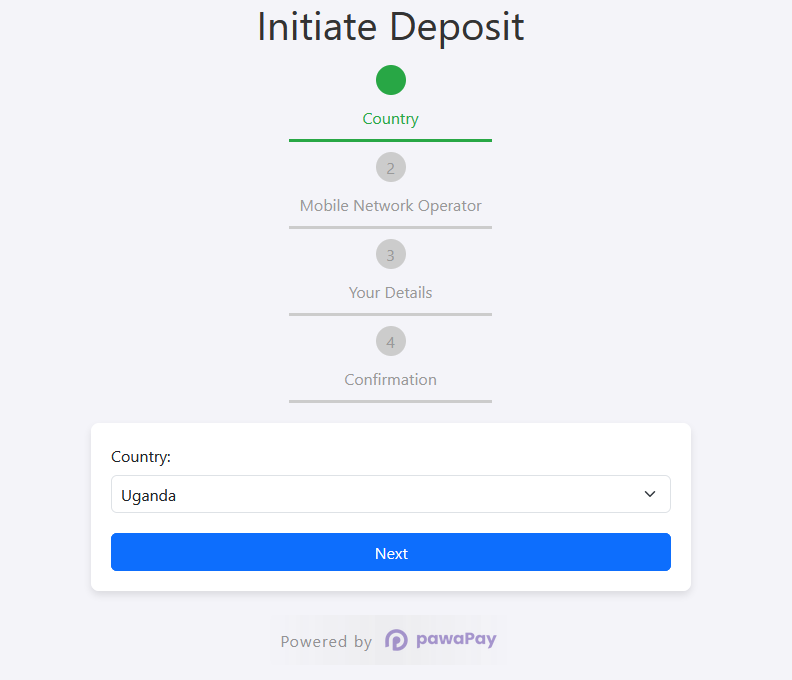Date: 2024-08-23 || Views: 523
Efficiently Managing Remote Files and Folders in VS Code’s Tree View
Once you’ve connected to your remote server and retrieved your files and folders, they are displayed in Visual Studio Code’s tree view. This powerful feature enables you to manage your remote files directly within the editor, streamlining your workflow and simplifying file management. In this guide, we’ll explore the various actions you can take to manage your remote files and folders, including creating, renaming, deleting, and uploading files—all from within the tree view.
Creating New Files and Folders
The tree view offers an intuitive interface for adding new files and folders to your remote server. With just a few clicks, you can create a new file or directory in the location of your choice. This functionality is particularly useful for quickly adding content to your project or organizing your files without needing to leave the editor.
Renaming Files and Folders
Renaming files and folders is straightforward in the tree view. If you need to update the name of a file or directory, simply select the item, right-click, and choose "Rename..." You can modify its name directly within the editor. This ensures that your files and directories are accurately labeled, essential for maintaining an organized and efficient workspace.
Deleting Files and Folders
When a file or folder is no longer required, you can easily delete it from the tree view. Right-click on the item and select the "Delete" option. This action allows you to remove unnecessary files or directories from your remote server, helping you keep your project clean and organized. Additionally, the recursive deletion option ensures that entire directories, along with their contents, can be removed with a single action.
Uploading Files to the Server
If you’ve made changes to your local files, you can upload them directly to the remote server from the tree view. This feature allows you to select specific files or entire directories and upload them, ensuring that your remote environment is always synchronized with the latest updates. It is particularly valuable for deploying changes or syncing new content to your server. Note that this feature is optimized for directories.
Opening and Editing Files
The tree view also facilitates the direct opening of files within Visual Studio Code. By clicking on a file, you can open it in the editor to view and modify its contents. Any changes you make are automatically uploaded to the remote server upon saving, ensuring that your updates are instantly reflected on the server without requiring manual uploads.
Managing Files in the WebView
For files that are better viewed in a web interface, you can open them in a WebView directly from the tree view. This feature is particularly useful for previewing HTML, Markdown files, or other content that benefits from a rendered view. By selecting the file, the WebView opens within the editor, offering a seamless way to view and interact with your content.
Managing your remote files and folders directly from Visual Studio Code’s tree view is not only convenient but also enhances productivity by centralizing all file management tasks. Whether you’re creating new files, renaming existing ones, or deleting unnecessary directories, the tree view provides a powerful interface for managing your remote environment. With capabilities to upload files, edit them directly, and even view content in a WebView, you can streamline your workflow and ensure that your remote files are always up-to-date and well-organized.
Discover how AI is revolutionizing web development, from automated coding...
Katorymnd Portfolio
Here is how I helped my clients reach their goals. Click on the portfolio websites.
Remote File Sync - VS Code Extension
A VS Code extension to manage and synchronize your remote and local files efficiently, supporting FTP, SFTP, SSH, WebDAV, and Google Drive connections.
Katorymnd Reaction Process - WordPress Plugin
A WordPress plugin that introduces a dynamic and interactive layer to your site, allowing users to express their feelings and thoughts on your content through a variety of reaction options.
pawaPay SDK - Payment Integration
The pawaPay SDK provides seamless mobile money integration into your PHP applications, enabling smooth transaction processing with powerful API features.
Get started now
© Copyright 2025 - Katorymnd Web Solutions - All Rights Reserved. Registered with Uganda Registration Services Bureau.