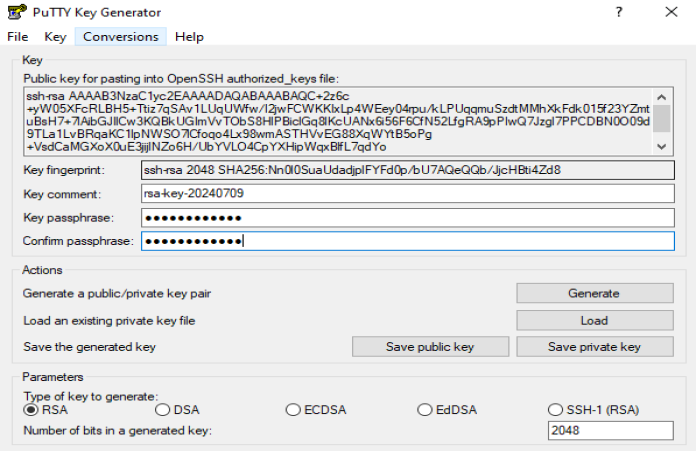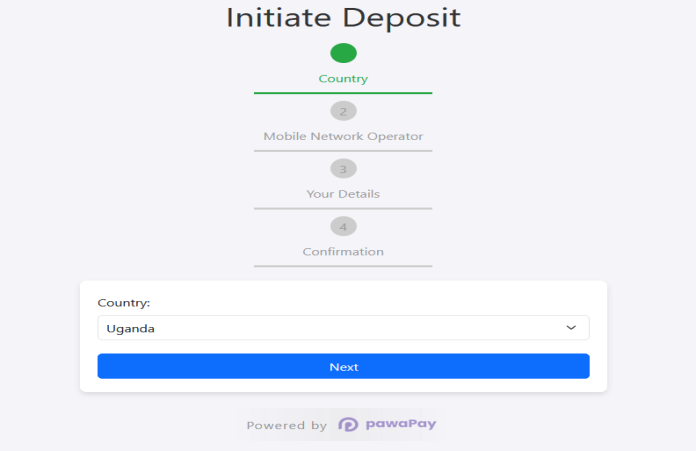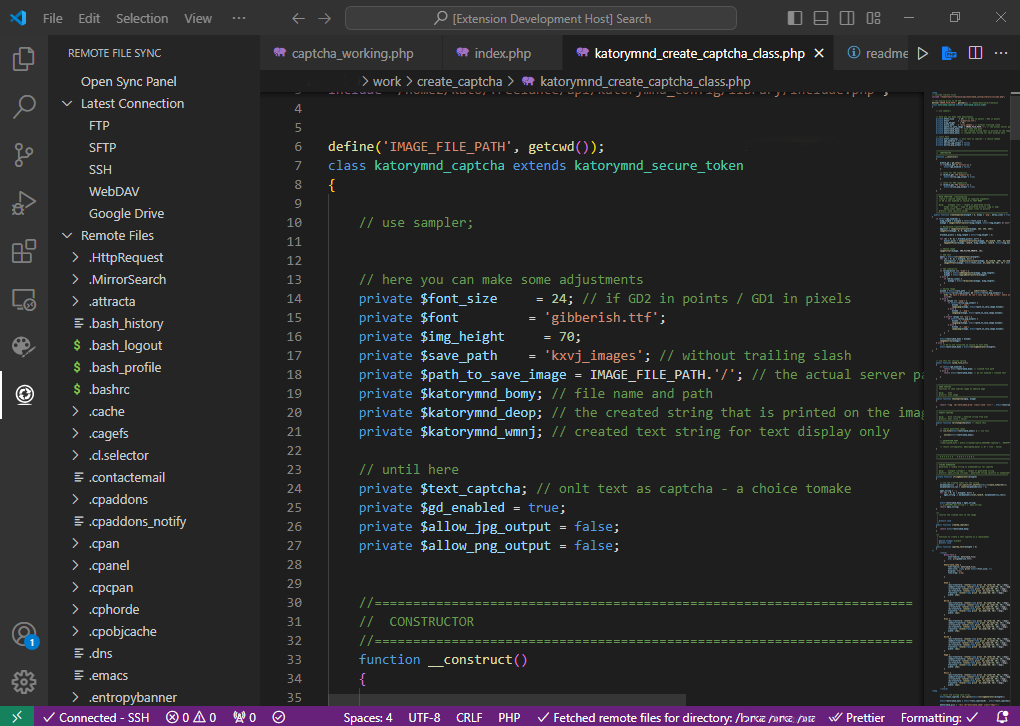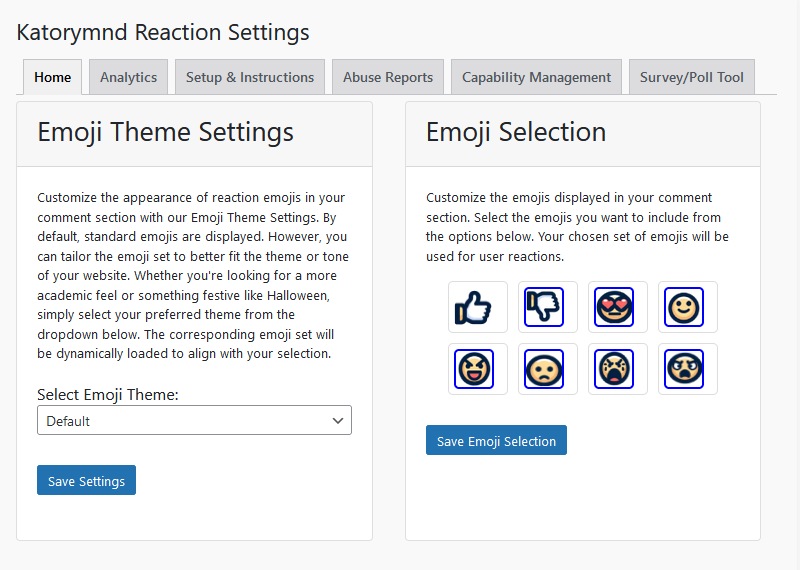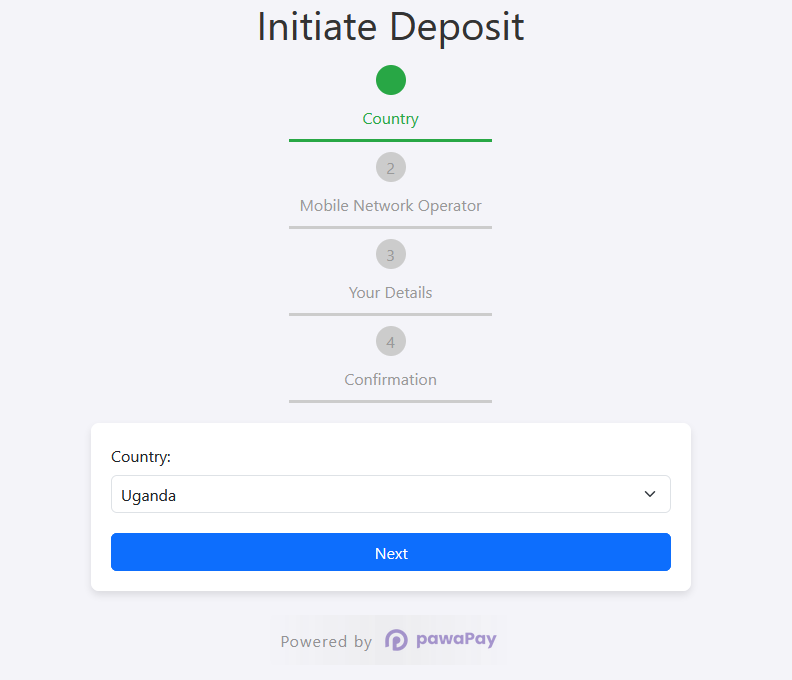Date: 2024-07-09 || Views: 1,003
Comprehensive Guide: PuTTYgen for SSH and SFTP Key Management
When working with secure shell (SSH) connections, managing your private and public keys is crucial for maintaining security and ease of access. PuTTYgen is a key generation utility designed to create, manage, and convert SSH keys in various formats. In this guide, we'll focus on using PuTTYgen to create a .ppk file, convert it to an OpenSSH-compatible PEM format, and set up SFTP connections using the key file.
What is PuTTYgen?
PuTTYgen is a part of the PuTTY suite, a popular SSH and telnet client for Windows. PuTTYgen allows users to generate RSA, DSA, ECDSA, and Ed25519 keys. It is widely used for creating private and public key pairs used for SSH authentication.
Downloading and Installing PuTTYgen
To download and install PuTTYgen, visit the official PuTTY download page. Download the latest version of PuTTYgen. Run the installer and follow the on-screen instructions.
Generating a .ppk File with PuTTYgen
To generate a .ppk file with PuTTYgen, start by opening PuTTYgen from the Start menu or desktop shortcut. Choose the type of key you want to generate. Supported types include RSA, DSA, ECDSA (with curve options: nistp256, nistp384, nistp521), and Ed25519. Click on the "Generate" button and move your mouse randomly over the blank area to create randomness. Once the key generation is complete, save the private key by clicking on "Save private key". This will save the key in .ppk format. Copy the public key from the text box at the top and save it in a file or directly add it to your remote server's ~/.ssh/authorized_keys file.
Supported Key Formats
You may need to support multiple key formats when generating keys for your SSH server. The following key types are commonly supported: ssh-ed25519, ecdsa-sha2-nistp256, ecdsa-sha2-nistp384, ecdsa-sha2-nistp521, rsa-sha2-512, rsa-sha2-256, and ssh-rsa. PuTTYgen and ssh-keygen support generating these key types, but the specific commands and interfaces differ.
Converting .ppk to PEM Format
If you need to use the key with applications that require the OpenSSH PEM format, you can convert your .ppk file using PuTTYgen or the ssh-keygen tool. To convert using PuTTYgen, open PuTTYgen and click on "Load" to select your .ppk file. Go to the "Conversions" menu, select "Export OpenSSH key", and save the file with a .pem extension.
If you prefer using the command line, you can use ssh-keygen to convert the key. Ensure that OpenSSH is installed on your system. Open a terminal or command prompt and use the following command to convert the key:
puttygen yourkey.ppk -O private-openssh -o yourkey.pem
Setting Up SFTP Connection Using Key File
To connect to an SFTP server using the generated key file, you can configure your SFTP client accordingly. For FileZilla, open FileZilla, go to Edit -> Settings -> SFTP, click on "Add key file" and select your .ppk file, then connect to your server using the normal SFTP method. For WinSCP, open WinSCP, go to Advanced -> SSH -> Authentication in the login window, browse and select your .ppk file under "Private key file", then save and connect to your server. Using the command line, ensure your key file is in PEM format and use the following command to connect:
sftp -i /path/to/yourkey.pem username@hostname
Managing SSH keys is an essential skill for developers and system administrators. PuTTYgen provides an easy-to-use interface for generating and converting keys, ensuring compatibility with various systems and applications. By following the steps outlined in this guide, you can efficiently create and convert SSH keys to meet your specific needs and set up SFTP connections using the key file. For more information and advanced usage, refer to the PuTTYgen documentation.
Learn to customize login processes with Katorymnd Plugin for enhanced...
Discover Katorymnd's extensive web design services in Uganda, from bespoke...
Katorymnd Portfolio
Here is how I helped my clients reach their goals. Click on the portfolio websites.
Remote File Sync - VS Code Extension
A VS Code extension to manage and synchronize your remote and local files efficiently, supporting FTP, SFTP, SSH, WebDAV, and Google Drive connections.
Katorymnd Reaction Process - WordPress Plugin
A WordPress plugin that introduces a dynamic and interactive layer to your site, allowing users to express their feelings and thoughts on your content through a variety of reaction options.
pawaPay SDK - Payment Integration
The pawaPay SDK provides seamless mobile money integration into your PHP applications, enabling smooth transaction processing with powerful API features.
Get started now
© Copyright 2025 - Katorymnd Web Solutions - All Rights Reserved. Registered with Uganda Registration Services Bureau.